Uninstall Instructions for:
 Google Chrome
Google Chrome
 Mozilla Firefox
Mozilla Firefox
 Microsoft Edge
Microsoft Edge
 |
To remove our extension from Google Chrome browser:
- Open your Google Chrome Web browser
- Click on the settings icon located at top right of the browser window
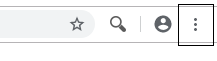
- Select 'More Tools' and then 'Extensions'
- From the list of installed extensions, find the extension you want to remove
- Click on the Remove button. If you simply want to disable the extension but not remove it, click on the toggle button.
|
| Need more help? Click here to contact our customer support team. |
 |
To remove our extension from Mozilla Firefox browser:
- Open your Mozilla Firefox Web browser
- Click on the settings icon located at top right of the browser window
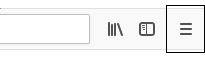
- Select 'Add-ons' from the drop-down menu.
- Make sure the 'Extensions' tab is selected on the left side of the screen. Find the extension you are looking to remove
- Click on the the … menu button next to the extension you want to remove and then select "Remove" in the menu popup. If you simply want to disable the extension, click on the toggle button.
- Restart Firefox
|
| Need more help? Click here to contact our customer support team. |
 |
To remove our extension from Microsoft Edge browser:
- Open your Microsoft Edge Web browser
- Click on the settings icon located at top right of the browser window

- Select 'Extensions'
- From the list of installed extensions, find the extension you want to remove
- Click on the Remove button. If you simply want to disable the extension but not remove it, click on the toggle button.
|
| Need more help? Click here to contact our customer support team. |